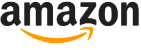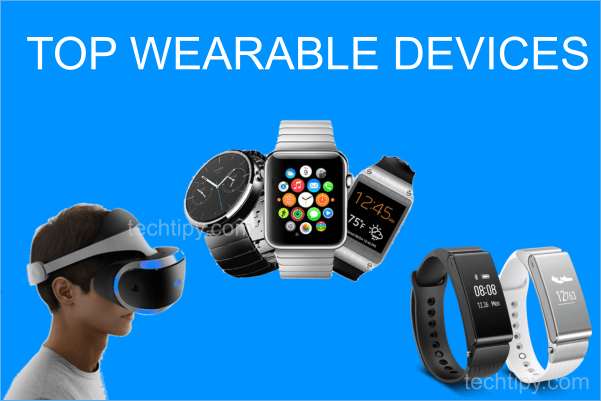Do you want to connect a desktop PC to your WiFi? You can do so by using a WiFi adapter. Or are you facing issues with the slow and unstable wifi connection on your PC? Check if you are not using a cheap, low-quality WiFi dongle. If this is the case, you should purchase a new, branded WiFi adapter for long range and a stable connection.
Because technology evolves at such a rapid pace, you should avoid purchasing outdated technology in the new year.
WiFi Receiver Types for Connecting a PC to WiFi
Before we go any further, first of all, understand that there are two types of WiFi receivers available in the market. One is an internal WiFi card to be attached inside the computer, and another is an external WiFi adapter that can be attached directly to the USB port of the computer. Each type of WiFi receiver has its own advantages and disadvantages.
1. PCIe WiFi cards
PCI-E wifi cards are connected to the motherboard’s PCI Express socket inside the computer. You must open the computer to install it, but this does not necessitate a high level of technical knowledge. You can easily do it yourself. You just need a screwdriver. Even now, some casings come without any screws.
Advantages:
PCIe cards are faster and more stable as compared to USB or external cards. They are permanently fixed inside the computer and become part of it. As a result, there is no disconnect due to any budge.
Disadvantages:
- Device and driver installation require a little time and knowledge.
USB WiFi adapters
These are the easy to use WiFi receivers to catch the wifi signals. They are plug-and-play. Just put it in like a USB stick, and it’s done. For most of adapters, drivers get installed automatically.
Advantages:
- Portable and handy to use.
- Setup is easy. just plug in and its ready.
Disadvantages:
- USB adapters are less stable and has less speed then internal wifi cards. But the latest WiFi 6 adapters have filled this gap.
- They are attached externally in USB port, so sometimes USB port become loose and that can disconnect with even a budge.
So hopefully you will make the right decision to choose between the PCIe and USB adapters.
The question now is, with so many adapters on online stores, which one should you buy and which one is better?
Actually, before you buy a new WiFi adapter, you must know a few technical things about these adapters.
Things to know before buying a WiFi adapter
1. Frequency bands
The first thing to know is that WiFi works on two different frequency bands. 2.4 GHz and 5 GHz. The most recent WiFi version also includes a third band at 6 GHz.
2.4 GHz has less speed but a longer range. 2.4 GHz signals penetrate walls more strongly than 5 GHz signals.
5 GHz provides more speed but with a shorter range. Signals faced difficulty penetrating obstacles.
So many WiFi adapters come with a single band, while others come with support for both bands. Obviously, the dual-band adapter will cost you more.
My personal opinion is that you should consider a dual-band wifi adapter.
2. WiFi Version:
WiFi devices follow Wi-Fi standards set by the WiFi Alliance. WiFi standards have been updated to include newer technologies for improved stability and speed. So always check which version of WiFi you are going to invest in. My recommendation is to buy the latest version of WiFi receivers.
Currently, the latest WiFi 6 standard devices are available for sale. WiFi 7 will also soon be available. But you should at least buy the WiFi 6 standard WiFi adapters.
Here again, the latest-version devices cost more, but they are worth investing in.
3. Speed
Speed is also a factor. It is the fastest speed that a wifi adapter can achieve, such as 150 Mbps, 300 Mbps, 600 Mbps, or 1200 Mbps. In a dual-band adapter, they mostly indicate the combined speed of both bands. A 1200 Mbps adapter, for example, will support 400 Mbps at 2.4 GHz and 800 Mbps at 5 GHz.
Now let’s find out the best WiFi adapters selected by me for better stability, speed, and value for money.
Best WiFi 6 PCIe cards for desktop computers
Best WiFi 6 USB adapters
Which is the best WiFi adapter?
Best WiFi adapter depends on your use case and budget. As per my opinion, if you need it for a desktop PC, then choose the internal WiFi card with dual band and heat sync.
It is better if you choose the WiFi 6 standard; otherwise, if you are tight on budget, you can consider an older WiFi 5 standard card.
If you need a USB WiFi adapter for your desktop, look for one with an external antenna. This lets you put the antenna in the best place for better and stronger reception.
However, if you need it for a laptop, I recommend the Nano WiFi Adapter. As they are portable, you can leave them plugged in.
How to fix slow speed over WiFi adapter
Many users have this issue where they get very slow internet speed when connecting through the WiFi adapter. There could be many reasons for it.
1. Outdated WiFi adapter
If you are using an old system, then the chances are that the adapter is not capable of handling the speed that your router is transmitting. For example, if you have an internet connection of 100 Mbps and your adapter is capable of handling only 10 Mbps. It could be a problem. To fix this issue, you should replace it with a newer WiFi receiver. The latest WiFi 6 standard wireless adapters provide better technology to provide better performance and speed.
2. USB port and driver problem
If you are using a USB wireless adapter, then it could be the faulty USB port. Sometimes USB ports stop functioning not due to hardware but due to driver issues. So you can try reinstalling the driver for the USB. A loose USB port can also be the cause of an unstable connection.
Another reason could be that you are attaching the WiFi adapter to a USB 2.0 port or an older one. Some WiFi adapters are designed to perform better on the USB 3.0 port. So try changing the port.
3. WiFi adapter antenna positioning
If you are using a wifi adapter with an antenna, then try to reposition the antenna, or you can also buy an external antenna to fix this issue and get better signal reception.