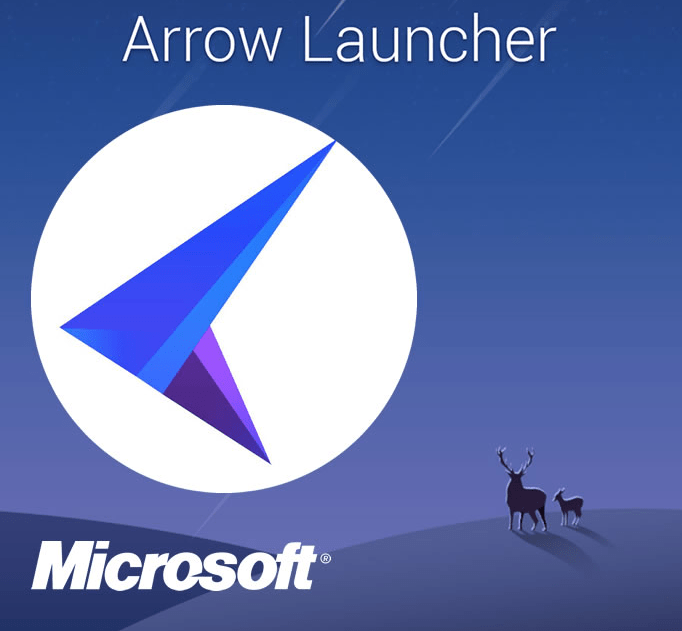
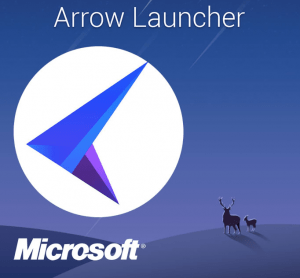 Users of Samsung Galaxy S6 know for certain how skinned its Android platform is. In fact, when you fire up the device and swipe in both the directions, you get pages of settings, icons and widgets; but somehow, you fail to find the one you’re looking for. This is where the Arrow Launcher, developed by Microsoft Garage can come to your rescue and simplify your whole experience. Currently, the Arrow Launcher has over a million downloads on Google Play Store and this is an indicator of how useful this app can be of anyone who wishes to use it.
Users of Samsung Galaxy S6 know for certain how skinned its Android platform is. In fact, when you fire up the device and swipe in both the directions, you get pages of settings, icons and widgets; but somehow, you fail to find the one you’re looking for. This is where the Arrow Launcher, developed by Microsoft Garage can come to your rescue and simplify your whole experience. Currently, the Arrow Launcher has over a million downloads on Google Play Store and this is an indicator of how useful this app can be of anyone who wishes to use it.
Getting Started
If you wish to use the Arrow Launcher then you need to download the app as you do with any other app through the Play Store. It’s hardly a 7 MB download that will run on Android 4.0.3 version and later. The amazing this with this app is that as soon as you fire it up, it will analyze all the apps you’ve downloaded on your device and even ask you your top 5 preferences out of them. If you’re a Samsung Galaxy S6 user, the TouchWiz option will pop up as soon as you click on the home button, in addition to the Arrow Launcher. But do not worry; you’ve the option to select between the two. However, the TouchWiz option will not be presented to you, if you’re a stock Android user.
Interface
Once the Arrow has been set up, you’ll realize that your mobile interface has simplified a lot. Yes, you still need to swipe left and right to do a lot of things with your app, but the Arrow does the clever thing by producing your most used apps up front. In fact, on the first page you’ll be shown the apps that you use regularly and on swiping on to another page, you’ll presented with the contact details of people with whom you’re in touch regularly. The next two swipes will take you to pages containing Notes and Reminders and on to Widgets, respectively. When you swipe one more time, you’ll be taken to ‘Recent’ page where you’ll see the photo shot you had done recently. On this page, you’ll also see 5 apps that you’ve used most recently.
Agreed, there are few other apps, including Smart, Cheetah, C, 360 and others that do the same kind of job the Arrow does. However, with Arrow you get to automatically choose apps that you’ve been using frequently. While the rest of the apps provide you with larger views and greater customization options, the Arrow helps you in minimizing complexity.
Also, it is not just the contact list that Arrow’s The People page houses; you can even find the phone dialer here. For users who are not comfortable with any of Arrow’s default pages, there is a hide option available the Edit options page in the overflow menu. Arrow’s changes to your Android experience is not just limited to how it goes about arranging your home pages, widgets and icons, but you can also set reminders by setting up time and date, as per your liking.
Customization
There are quite a few customization options available through Arrow Launcher that makes your Android experience even better. For example, with Arrow you can not only unhide your apps and check for regular updates, you can even choose the background you wish to have for your start screen. And for this, you’ve the option to select daily photos through Bing! Then there’s also an option to import third-party icons from Google’s Play Store.
Conclusion
Though there are several users who prefer Windows 10 Mobile and iOS smartphone interfaces, the Arrow Launcher is certainly not a bad option to try out; especially when it provides you with enhances your Android interface with simplicity and clarity. So if you want to enjoy the beauty of a helpful start screen, then this is worth trying.





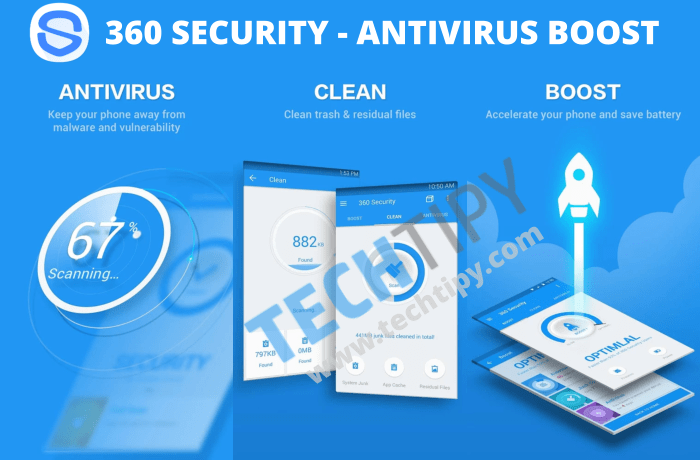

Microsoft extended its reach into the Android ecosystem even further this week with the availability of Arrow, an elegant new home app. According to Microsoft, Arrow makes it easier to find the apps and people you interact with the most frequently.